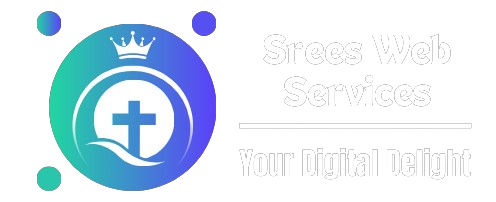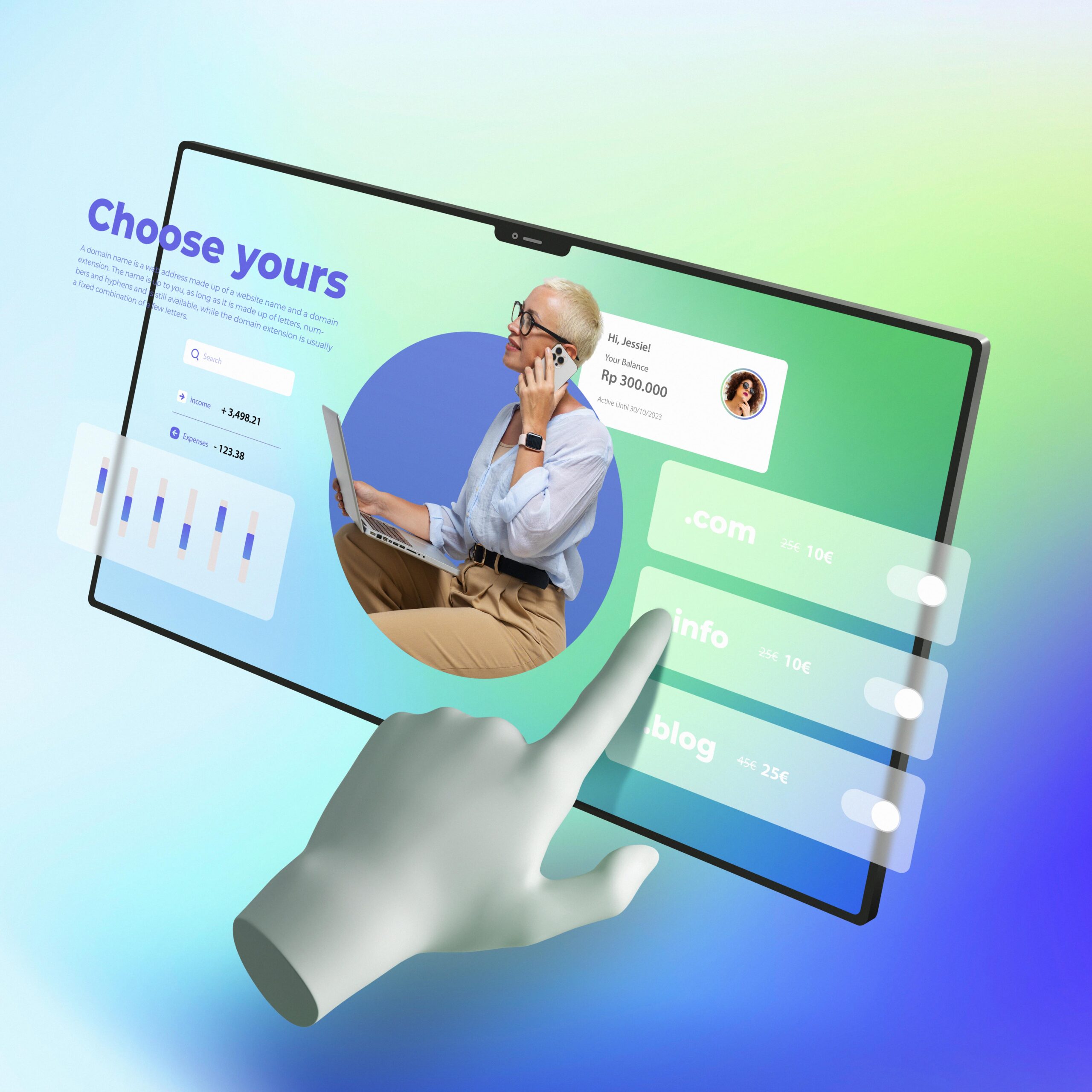Introduction

WIX is a powerful and user-friendly website builder that allows anyone to create stunning websites without any coding knowledge. Its intuitive drag-and-drop interface, customizable templates, and robust features make it an excellent choice for beginners. Whether you’re looking to start a blog, set up an online store, or create a portfolio, WIX has everything you need to get your website up and running quickly and easily.
Setting Up Your Account
Creating a WIX Account
Begin by signing up on WIX.com. Click on “Get Started” and follow the prompts to create an account using your email address, Google, or Facebook.
Choosing the Right Plan
WIX offers various plans to suit different needs. For beginners, the “Combo” or “Unlimited” plans are good starting points, offering essential features and removing WIX ads. If you plan to set up an online store, consider the “Business Basic” or higher plans, which include eCommerce functionality.
Designing Your Site
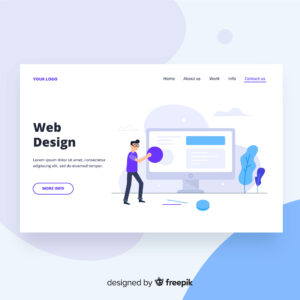
Selecting a Template
WIX offers a variety of templates tailored to different industries. Choose a template that matches your vision and customize it to make it your own. The templates are fully customizable, allowing you to change the layout, colors, fonts, and images to suit your brand.
Customizing Your Template
Use WIX’s drag-and-drop editor to customize your template. You can add text, images, videos, and other elements by simply dragging them into place. WIX also offers a range of apps and widgets that you can add to enhance your site’s functionality.
Adding Pages and Content
Add pages to your website by clicking on the “Menus & Pages” section in the editor. Common pages to include are Home, About, Services, Blog, and Contact. Populate these pages with engaging content that reflects your brand and provides value to your visitors.
eCommerce Features
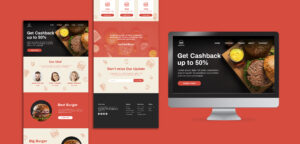
Setting Up an Online Store
If you plan to sell products online, WIX makes it easy to set up an online store. Navigate to the “Add Apps” section and select “WIX Stores.” This app provides all the tools you need to manage products, track inventory, and process orders.
Payment Gateways and Shipping Settings
WIX supports various payment gateways, including PayPal, Stripe, and Square. Set up your preferred payment methods under the “Store Settings” section. Additionally, configure your shipping settings to define shipping regions, rates, and methods.
SEO Basics

Using WIX SEO Wiz
WIX SEO Wiz is a powerful tool that guides you through the process of optimizing your site for search engines. It provides personalized SEO plans, including keyword suggestions and tips on improving your site’s visibility.
Optimizing Your Content
Ensure your website content is optimized for search engines by including relevant keywords, writing descriptive alt texts for images, and creating meta tags for each page. Consistently producing high-quality, keyword-rich content can significantly enhance your search engine ranking.
Publishing Your Site

Previewing and Publishing
Before publishing, preview your site to ensure everything looks and functions as expected. Once satisfied, click on “Publish” to make your site live. WIX provides a free domain, but you can also connect a custom domain for a more professional appearance.
Ongoing Maintenance and Updates
Regularly update your website with fresh content, new products, and any necessary changes. WIX’s editor makes it easy to maintain and update your site, ensuring it stays relevant and engaging for your visitors.
Conclusion
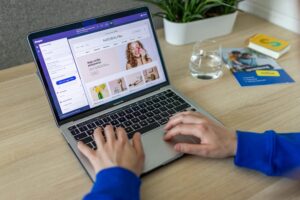
Building your first website with WIX is a straightforward and rewarding process. By following these steps—setting up your account, designing your site, integrating eCommerce features, optimizing for SEO, and publishing—you can create a professional and functional website that meets your needs. Start your website-building journey with WIX today and take your online presence to the next level!